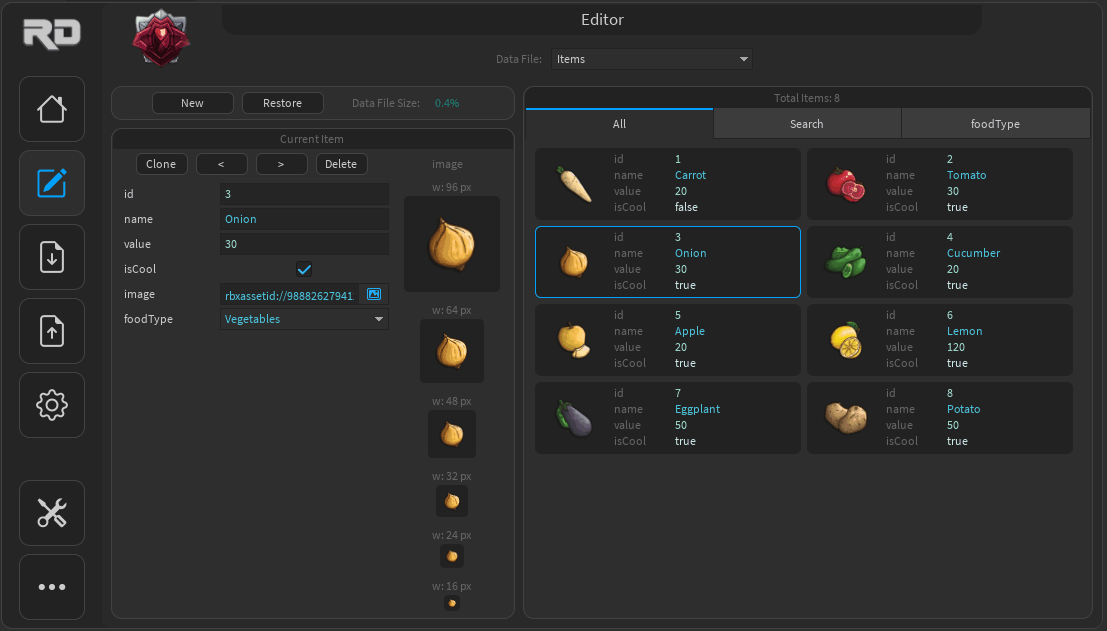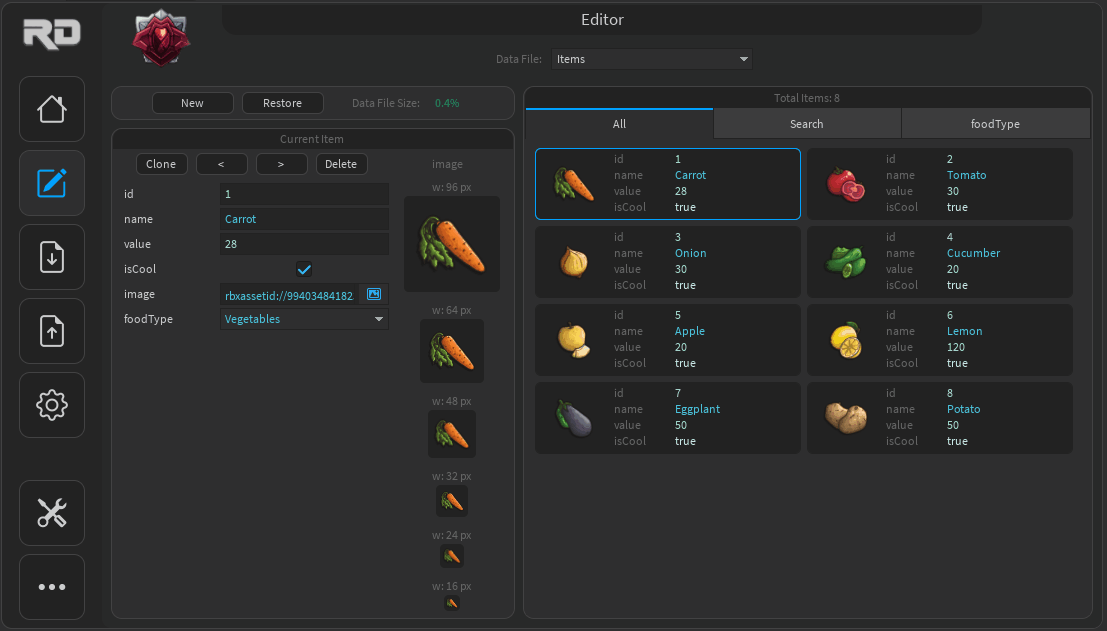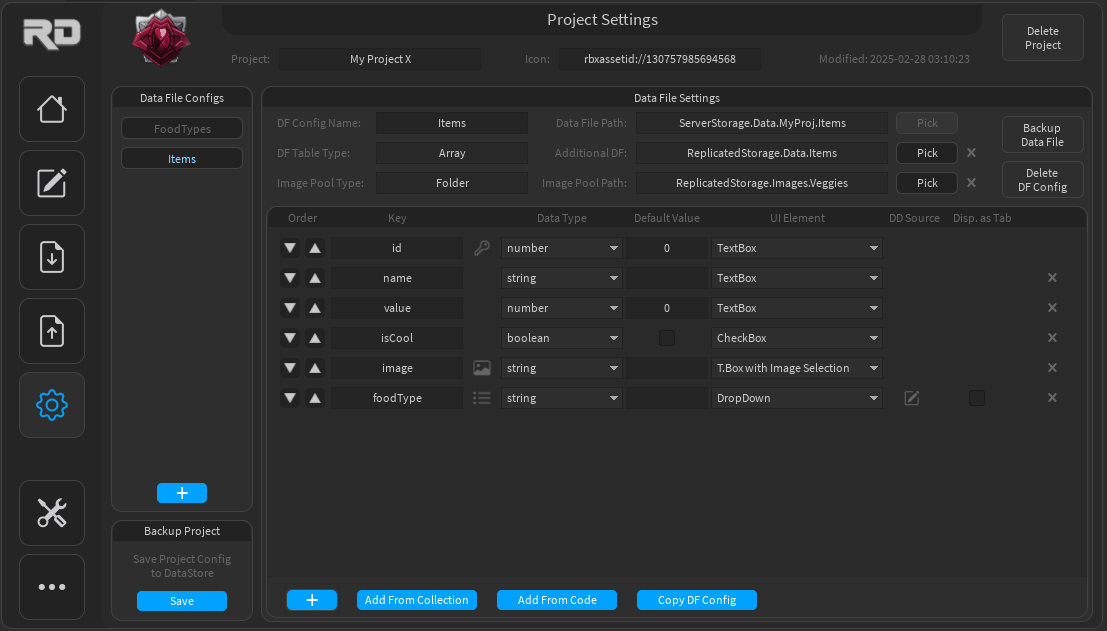Editor
Edit Data
- This is where you can edit data, including adding, modifying, deleting, and restoring items.
Restore Items
Deleted items are stored in a dedicated table linked to the data file configuration. However, if any property in the data file configuration is modified, the deleted items table for that configuration will be cleared to prevent conflicts.
--
Search
- The search tab on the Editor page lets you find items in your data file. Set conditions by using logical (AND/OR) and relational operators (e.g., ==, >, <) and insert the values to find matching items.
Tabs
- For Dropdown UI Elements, there’s an option in the 'Data File Settings' to display them as additional tabs on the editor page. This feature allows you to click on a value within the tab to list all associated items.