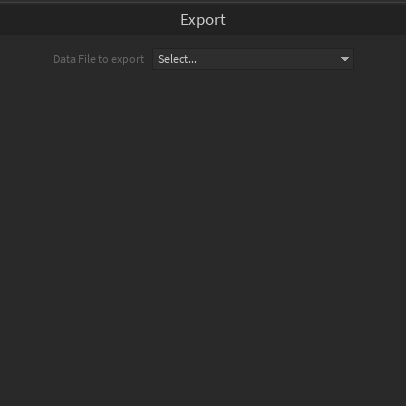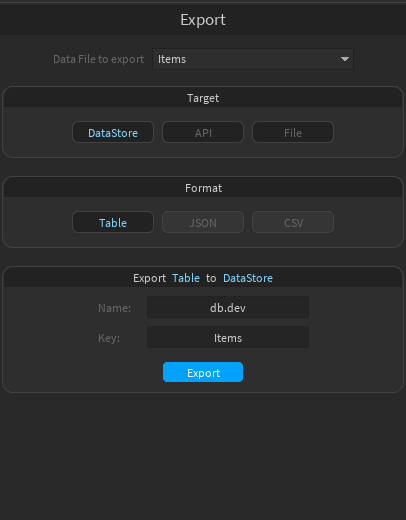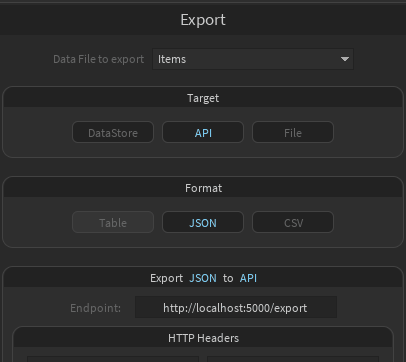Export
On the Export page, data files can be exported in multiple ways.
- Select a data file that you want to export
- Enter new or existing DataStore name
- Enter new or existing Key
- Click "Export"
Tip
To quickly check the saved data, you can use the Roda Tool "Get DataStore Data". Insert the Datastore name and click "Print".
- Select JSON or CSV as Format
- Enter the URL of your API's export route
- Optionally, add custom HTTP headers if needed
- Click "POST"
Outgoing Data Examples
-
JSON
-
CSV
Set up an API
If you need help creating an API, check out: Example - Google Sheets API
- Select JSON or CSV as Format and click "Export"
- The exported file will be parented to the selected data file.
- The exported file is a ModuleScript with a string of either JSON or CSV data.
CSV Delimiter
The CSV delimiter can be edited in Global Settings